Using a smartwatch while navigating
Written by
Sven Nijs 26/07/2023General
If you are a Premium user of the NodeMapp Bike or NodeMapp Hike app, you can receive navigation instructions on your Apple Watch (Watch OS 8.6 and above), Wear OS (version 2 and above) or Garmin smartwatch during your bike or hike trip. At each node, your smartwatch will show you the next node. If you deviate from your route or go in the wrong direction, your smartwatch will notify you. In this article, we explain how this works for each smartwatch.
Step 1
Make sure you have the latest version of the NodeMapp Bike or NodeMapp Hike app on your iPhone or Android smartphone. You can check this in Google Play or the App Store. In addition, you must have an Apple Watch, Wear OS, or Garmin smartwatch connected to the smartphone that has the app installed.
Step 2
Regardless of which smartwatch you have, it’s important that you allow notifications from the NodeMapp Bike or NodeMapp Hike app on your smartphone. Upon first use of our apps, you will receive a notification about this. Did you grant permission at that time? Then you can proceed. If not, you need to follow the next steps to grant permission:
- Open the Settings app on your iOS device.
- Scroll down and tap on Notifications.
- Search for and tap on the NodeMapp Bike or NodeMapp Hike app.
- Toggle the switch next to Allow Notifications to green.
- We recommend leaving the other notification options at their default settings.
- Open the Settings on your Android device.
- Tap on Apps or Application Manager or Apps & notifications.
- Search for and tap on the NodeMapp Bike or NodeMapp Hike app.
- Tap on Notifications or App notifications.
- Enable all notifications.
- We recommend leaving the other notification options at their default settings.
Step 3
What type of smartwatch do you use?
- Open the Watch app on your iPhone.
- Go to My Watch at the bottom.
- Scroll down and check if the NodeMapp Bike or NodeMapp Hike app is listed under Installed on Apple Watch. If not, continue scrolling down. Under Available Apps, you can find and install the app on your Apple Watch.
Open the NodeMapp Bike or NodeMapp Hike on your iPhone. Create a new route or select an existing route. Once you start navigation mode, you can put your iPhone with the screen off in your pocket. All navigation instructions, such as when you arrive at a node or deviate from the route, appear directly on your Apple Watch.
To receive navigation instructions on a Wear OS smartwatch, follow these steps:
- Open the Google Play Store on your smartwatch.
- Search for and install the NodeMapp Bike or NodeMapp Hike app.
- Open the app on your smartwatch.
Open the NodeMapp Bike or NodeMapp Hike app on your smartphone. Create a new route or choose an existing one and start the navigation mode. After turning off the screen and putting away your phone, you will receive all navigation directions directly on your Wear OS smartwatch. Depending on your settings, your smartwatch will alert you with a sound or vibration when there’s a new instruction.
When using a Garmin smartwatch, such as the Vivoactive, Venu, Fenix, Forerunner, and the like, you can receive notifications that assist you in navigating during your cycling or hiking trip. It’s important to check if the following settings are correctly configured on the smartphone to which your smartwatch is paired:
- Open the Garmin Connect app on your Android device.
- Tap on More (top left on Android, bottom right on iOS).
- Tap on Garmin Devices and select your device.
- Tap on Notifications and Alerts and then on Smart Notifications.
- Enable Status.
- Tap on General Use and enable Status. Go back and do the same for During Activity.
- We recommend leaving the other options at their default settings.
Open the NodeMapp Bike or NodeMapp Hike, create a new route or select an existing one, and start the navigation mode. As you navigate, the app sends notifications to your Garmin smartwatch. These alerts appear as you approach a node, if you deviate from the route, or if you’re going in the wrong direction.

 What do you want to do?
What do you want to do? Login
Login More
More EN
EN Premium
Premium
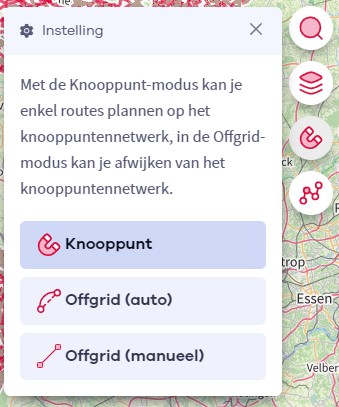
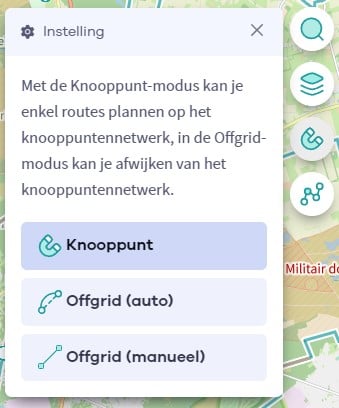

 Upgrade to Premium Plus
Upgrade to Premium Plus